Skip to main contentAbout
The Employees page provides an overview of every Employee and their personal attributes, such as:
- Full Name
- Email
- Joined Date
- Account Status
Employee Overview
The Employee Overview page provides details for an Employee and their overall actions.
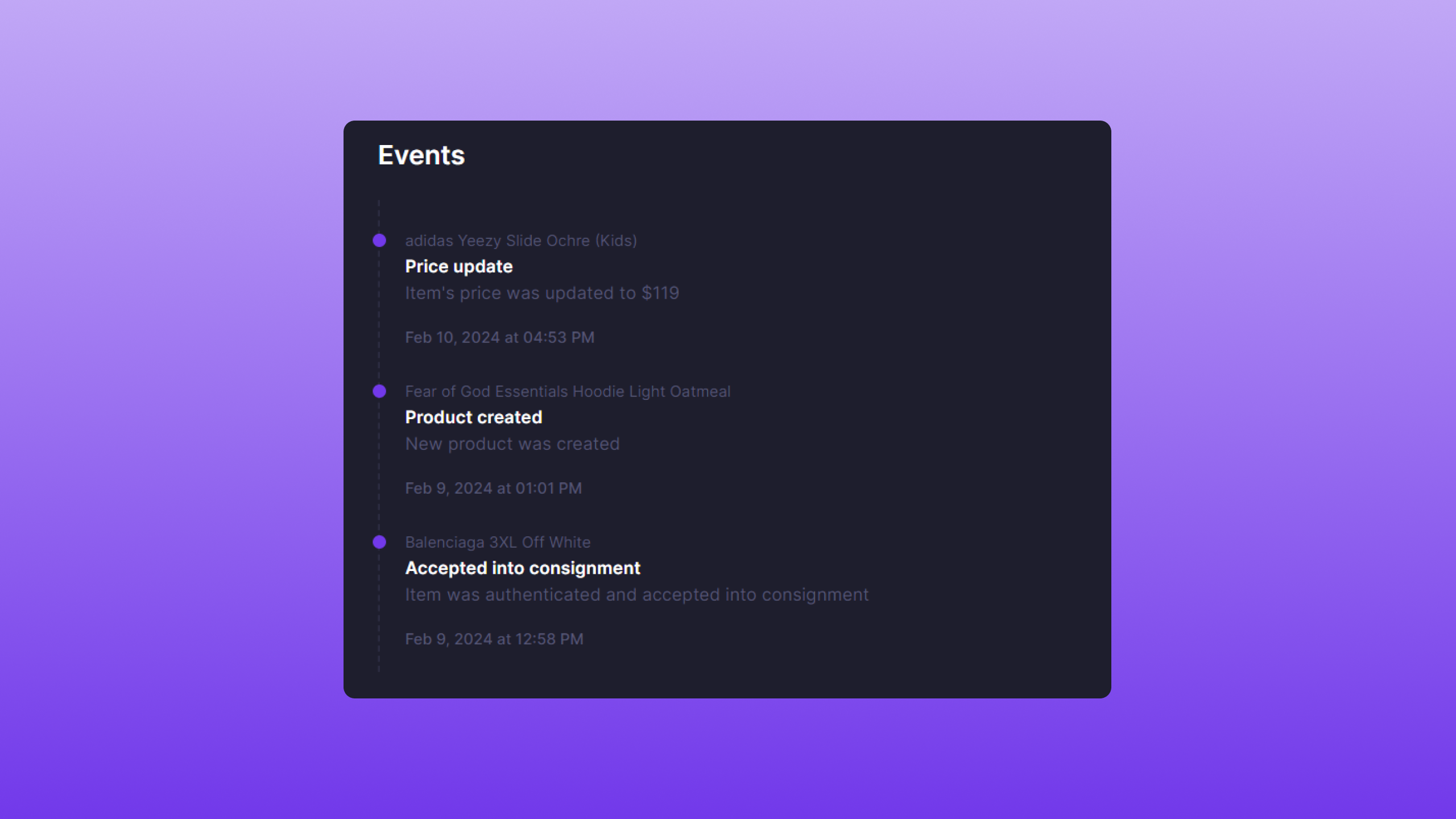 Admins can view a detailed Event log for every resource an Employee interacts with. This could be a good way to benchmark an Employee’s contribution to inventory management. Bind also provides an Event counter, which counts the total Events per Employee.
Employee-related Events can be found here.
Admins can view a detailed Event log for every resource an Employee interacts with. This could be a good way to benchmark an Employee’s contribution to inventory management. Bind also provides an Event counter, which counts the total Events per Employee.
Employee-related Events can be found here.
Creating Employee
To create an Employee, simply click the Create Employee button.
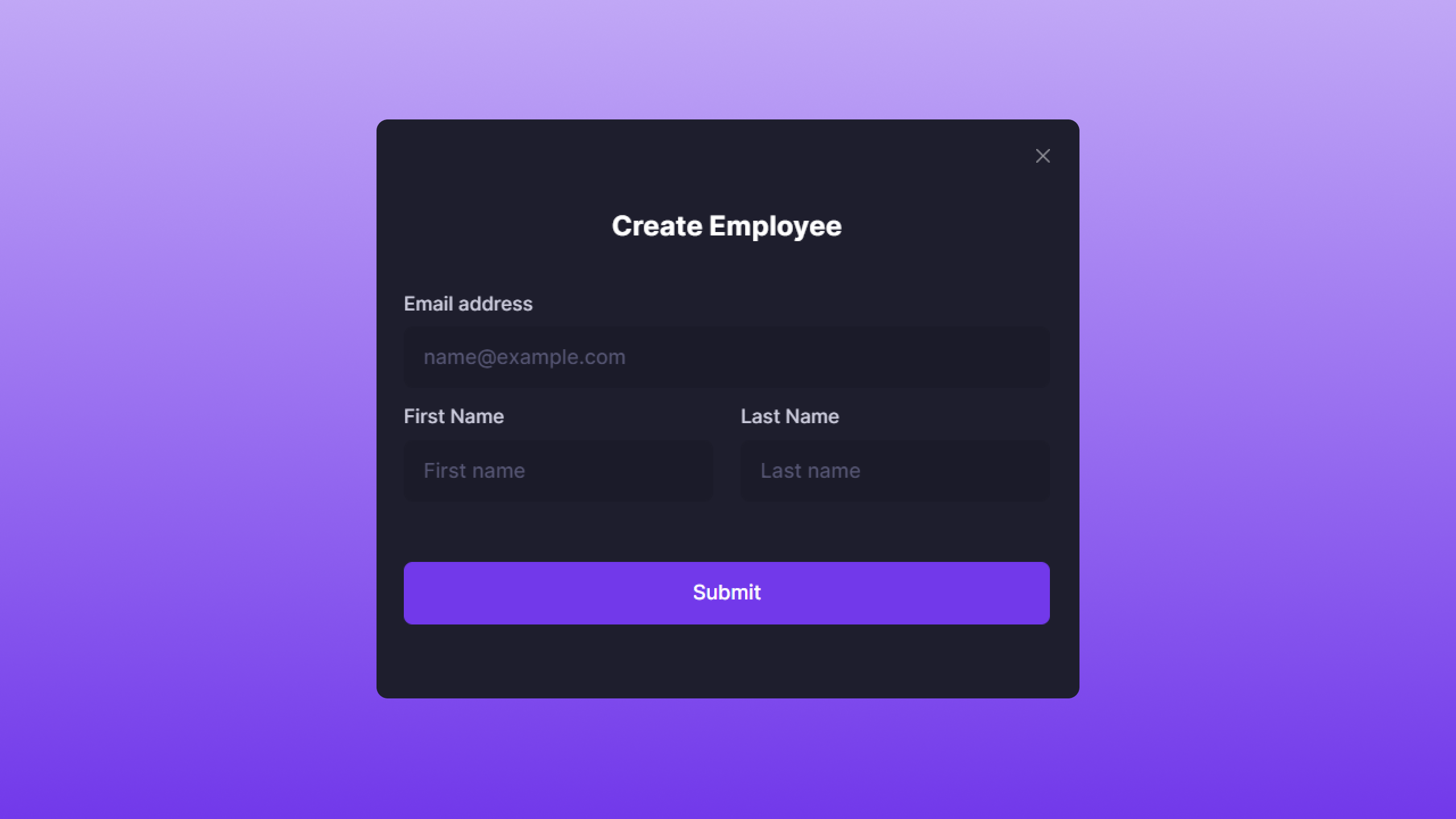 A modal will appear that requires the following attributes:
A modal will appear that requires the following attributes:
- Email Address: The email the Employee will use to log in.
- First Name: Employee’s first name.
- Last Name: Employee’s last name.
After entering the required information, click Submit.
After Creation
Once created, the Employee will receive a Forgot Password email to reset their password. Upon successfully resetting their password, the Employee will be able to manage business operations.
Disabling Employee
Disabling an Employee’s account is useful when they are no longer with the company. To disable an Employee, simply click Disable Employee.
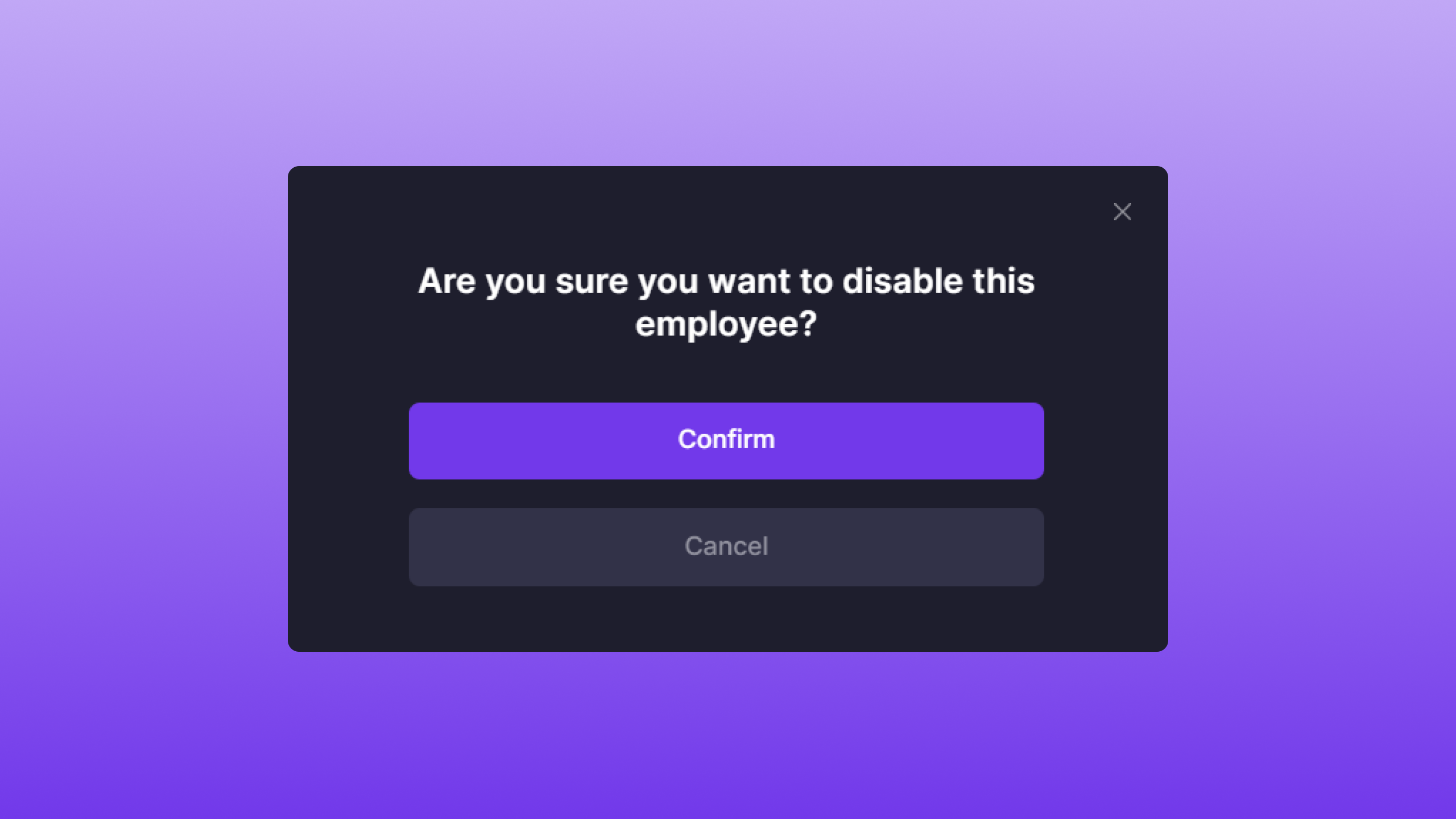 Once clicked, a confirmation modal will appear. To disable the Employee, click Confirm.
Note: Disabling an Employee account is a permanent action.
Once clicked, a confirmation modal will appear. To disable the Employee, click Confirm.
Note: Disabling an Employee account is a permanent action.
After Disabling
Upon disabling an Employee, they will not be able to log back in. Their permissions will be revoked, and they will no longer have any access to a store’s data. 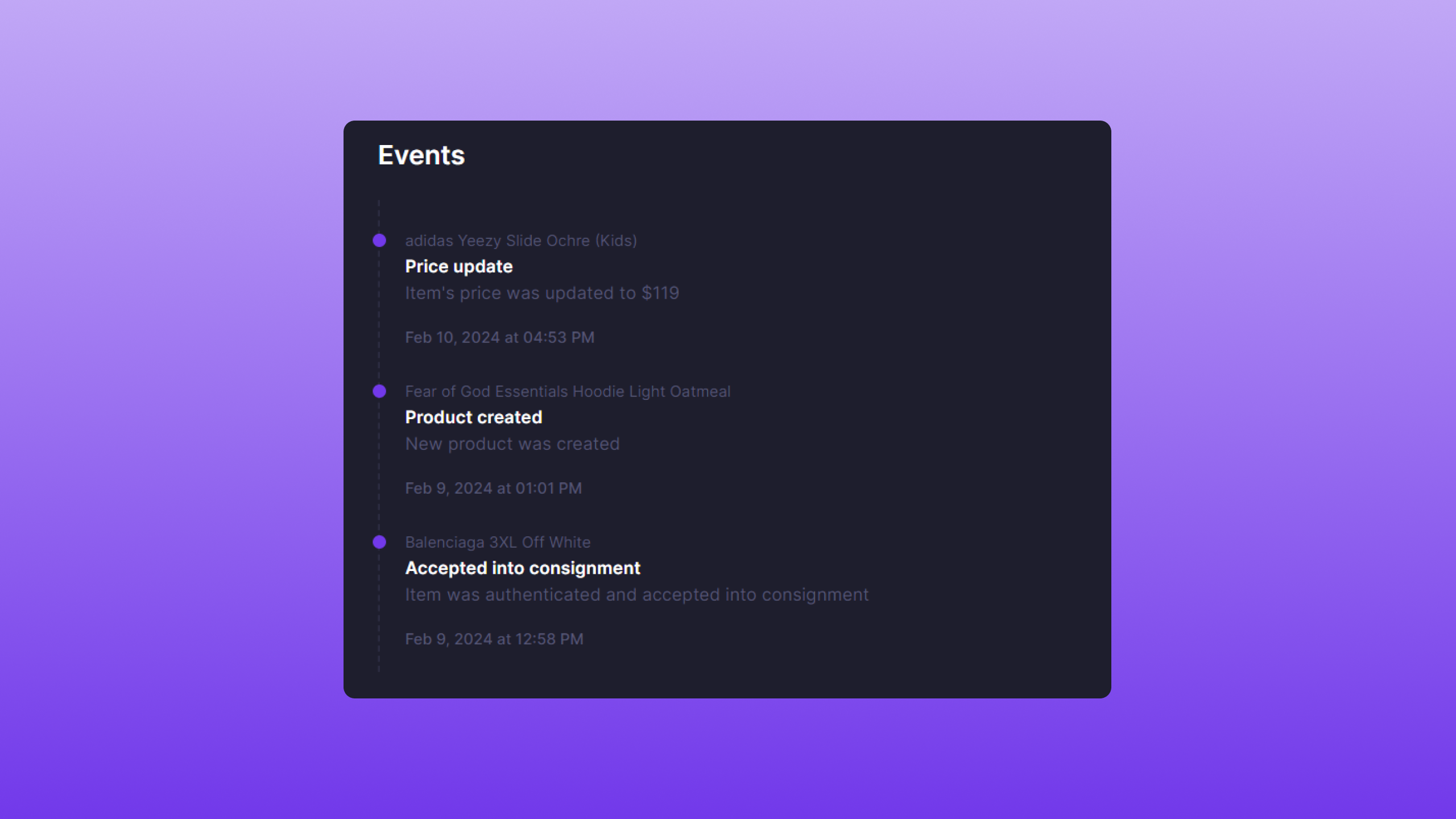 Admins can view a detailed Event log for every resource an Employee interacts with. This could be a good way to benchmark an Employee’s contribution to inventory management. Bind also provides an Event counter, which counts the total Events per Employee.
Employee-related Events can be found here.
Admins can view a detailed Event log for every resource an Employee interacts with. This could be a good way to benchmark an Employee’s contribution to inventory management. Bind also provides an Event counter, which counts the total Events per Employee.
Employee-related Events can be found here.
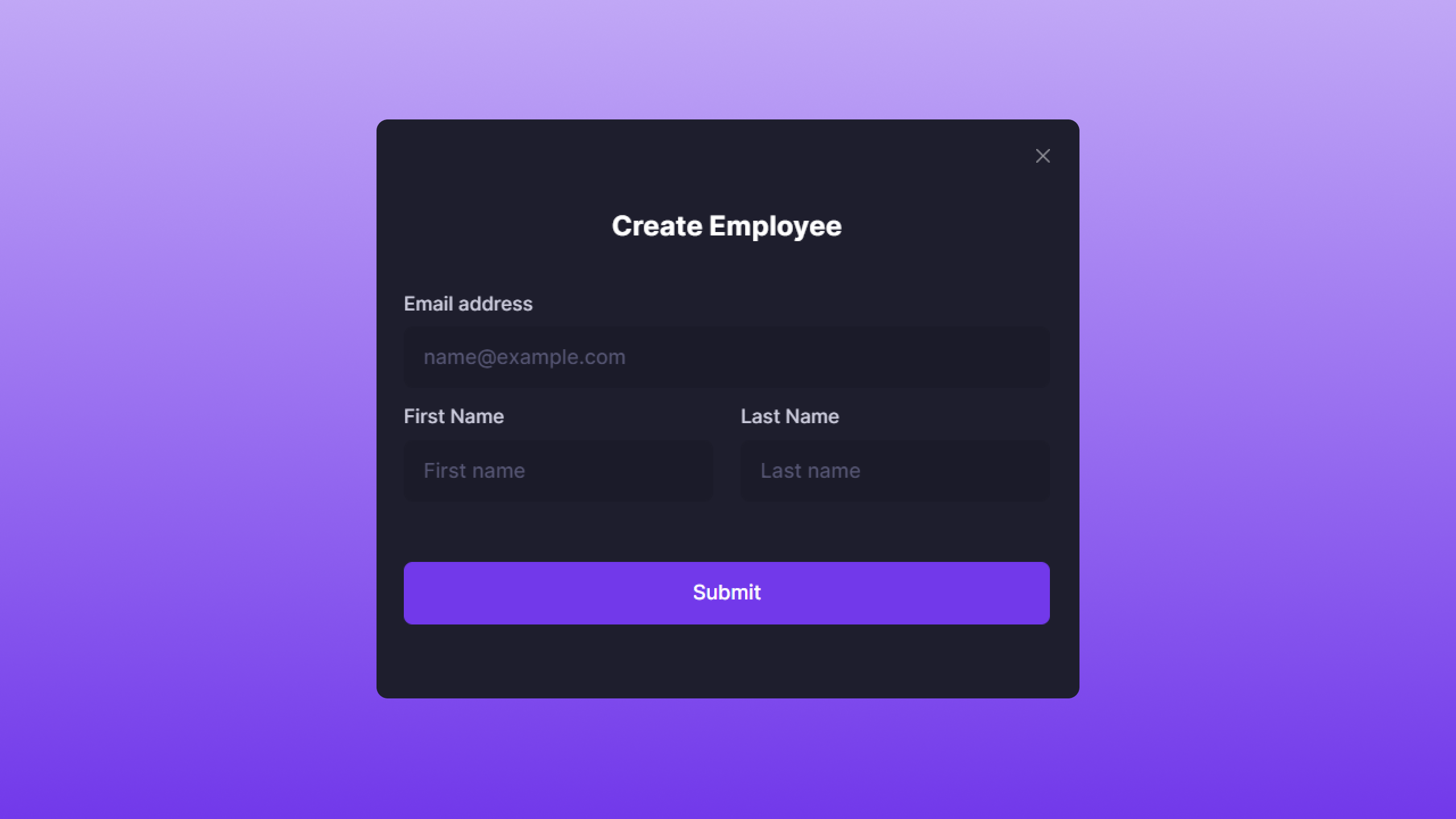 A modal will appear that requires the following attributes:
A modal will appear that requires the following attributes:
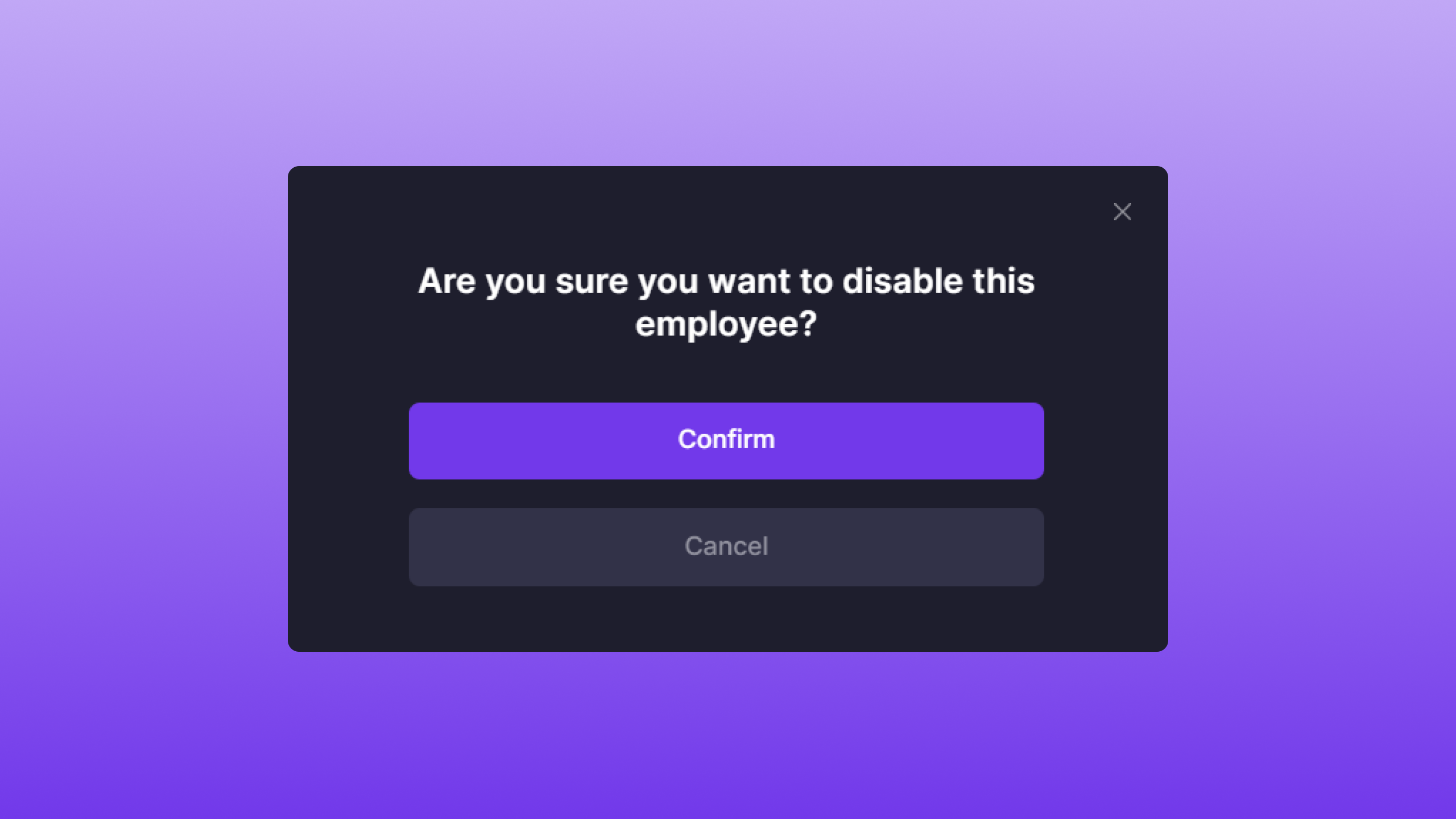 Once clicked, a confirmation modal will appear. To disable the Employee, click Confirm.
Note: Disabling an Employee account is a permanent action.
Once clicked, a confirmation modal will appear. To disable the Employee, click Confirm.
Note: Disabling an Employee account is a permanent action.

