Skip to main contentAbout
Admins and Employees can onboard items, designating them as store-owned or consigner inventory. Once created, an item is available for sale on Shopify Web and POS if it’s the lowest-priced item.
Onboard Item
Upon clicking the Onboard Items button from the Product Overview page, you’ll be redirected to the Onboard Items page.
Ownership & Location Selection
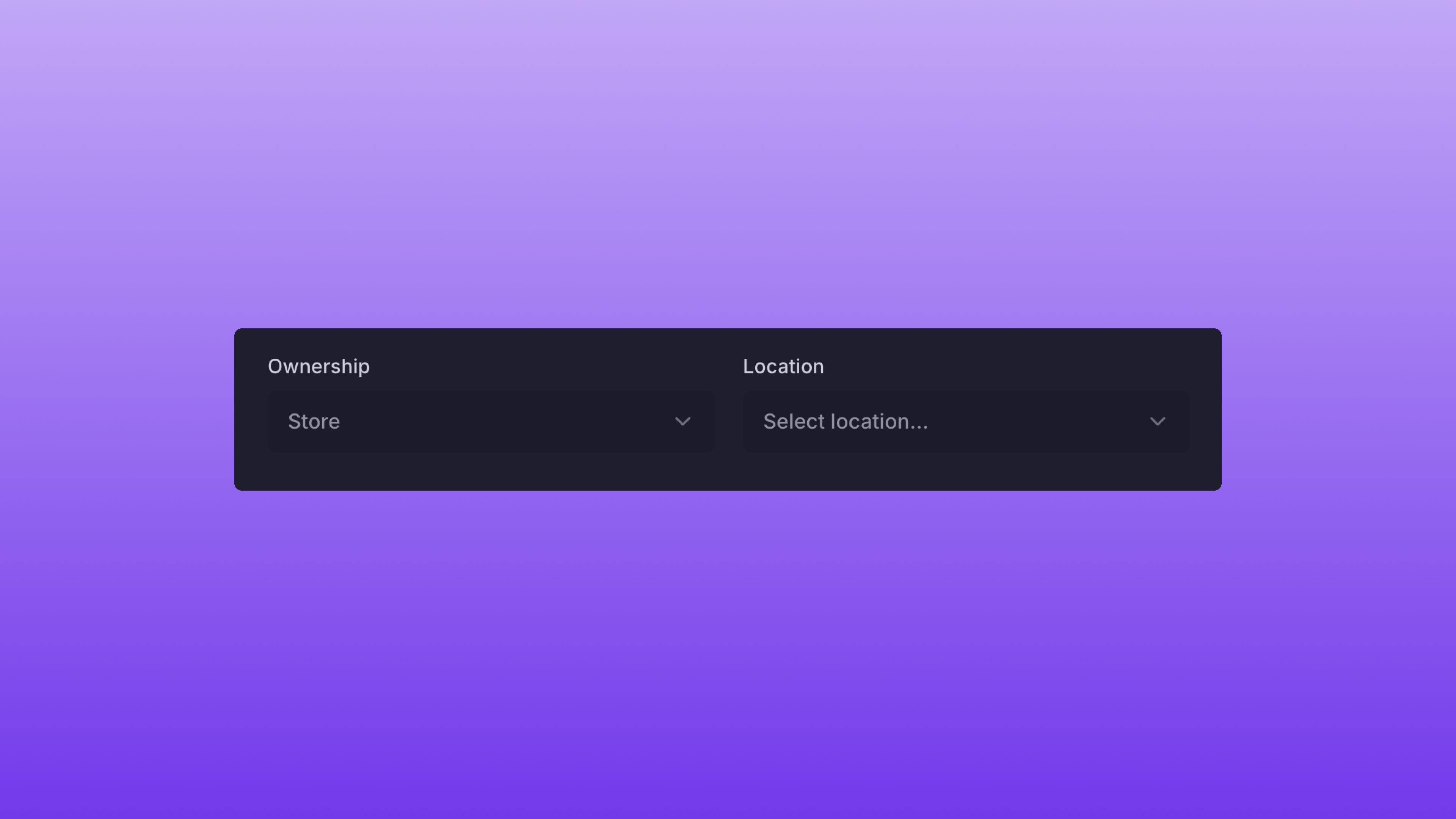 After clicking the Onboard Items button, you’ll see two drop-down boxes to assign Ownership & Location. Ownership will default to store-owned, with the ability to select any consigner as needed via the dropdown.
To assign a Location to the Items, select the dropdown and pick the correct location. The Locations displayed are derived from your Store Settings.
After clicking the Onboard Items button, you’ll see two drop-down boxes to assign Ownership & Location. Ownership will default to store-owned, with the ability to select any consigner as needed via the dropdown.
To assign a Location to the Items, select the dropdown and pick the correct location. The Locations displayed are derived from your Store Settings.
Size Selection
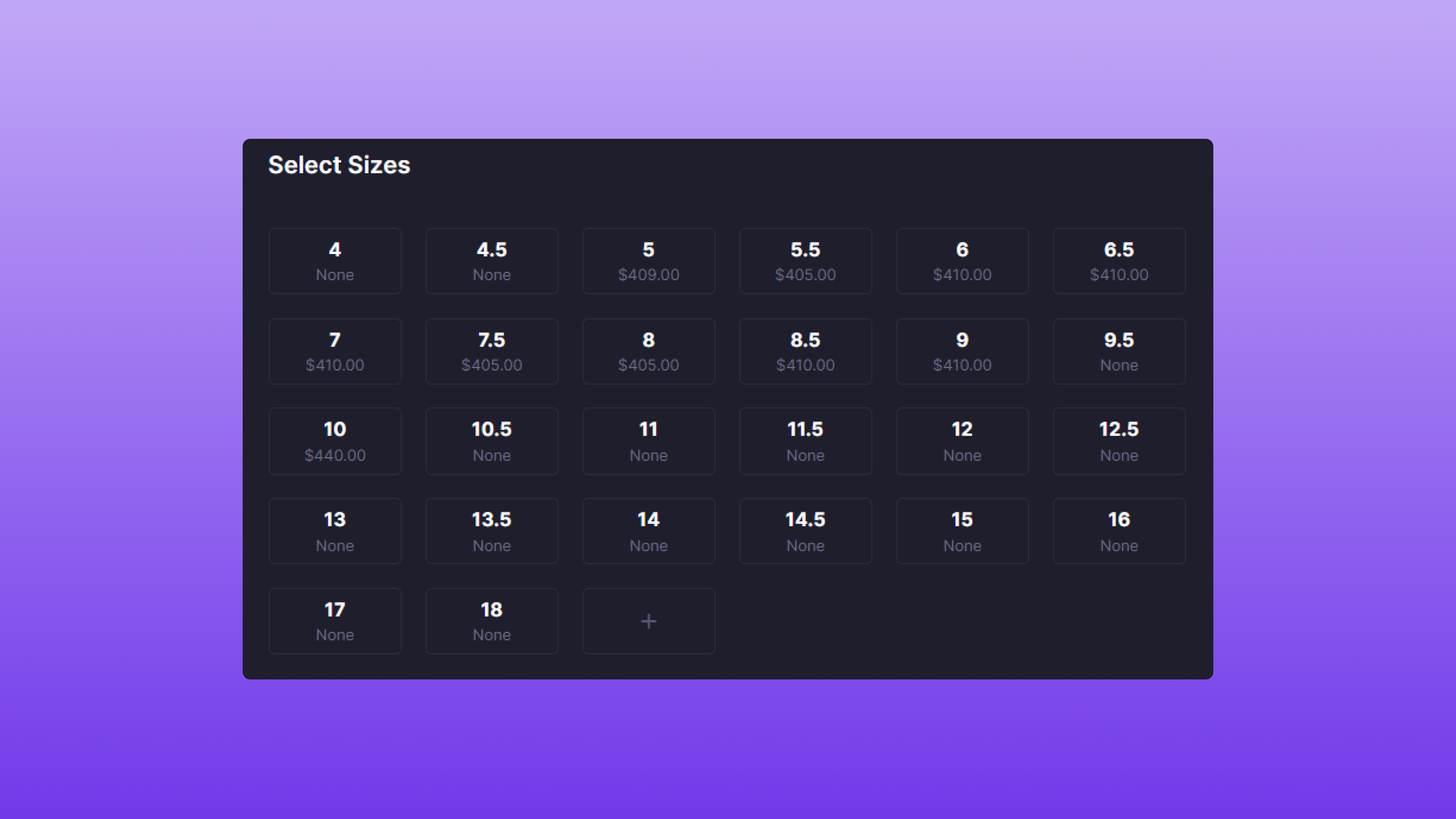 After clicking the Onboard Items button, you’ll see a sizing chart that displays the lowest Active Item price for each size. If the size does not exist in the store’s inventory, None will be displayed. Once a size is clicked, it’ll create a new row within the table with the selected size populated.
If default sizing is not available, you can click the + icon. A blank size row will be added to the table to allow custom size input.
After clicking the Onboard Items button, you’ll see a sizing chart that displays the lowest Active Item price for each size. If the size does not exist in the store’s inventory, None will be displayed. Once a size is clicked, it’ll create a new row within the table with the selected size populated.
If default sizing is not available, you can click the + icon. A blank size row will be added to the table to allow custom size input.
Condition Selection
To assign a condition to the Item, simply select the dropdown and pick from the following options.
- New
- Pre-Owned
- New (Rep Box)
- Pre-Owned (Rep Box)
Finally, assign the Item’s Paid Price and List Price. Here’s a quick breakdown of each value:
- List Price: Dollar amount (whole number) representing the price the Item will be sold at.
- Paid Price: Dollar amount (cents supported) representing the Item’s cost.
With Bind, the profit of sold Items and potential payout amounts are automatically calculated.
Onboard the Items
Here’s an example of a correct form:
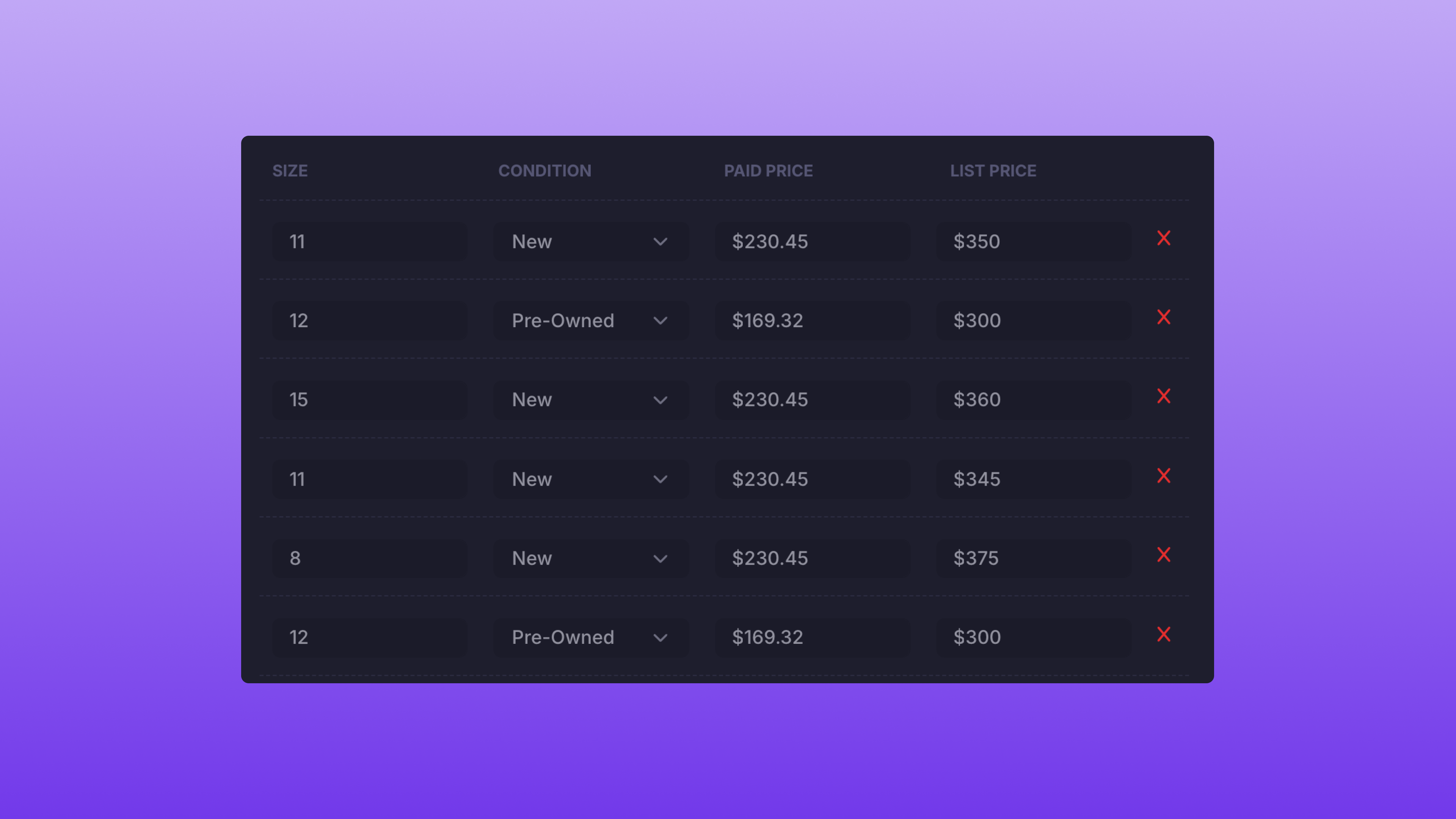 If you made a mistake, simply click the X icon, and the row will be deleted.
If the information is correct, click Onboard Items, and the Items will be onboarded within Bind. You’ll also be redirected to the Product Overview.
If you made a mistake, simply click the X icon, and the row will be deleted.
If the information is correct, click Onboard Items, and the Items will be onboarded within Bind. You’ll also be redirected to the Product Overview.
After Onboarding
Once the Items have been onboarded, the Item Labels will be available in the Labels page. 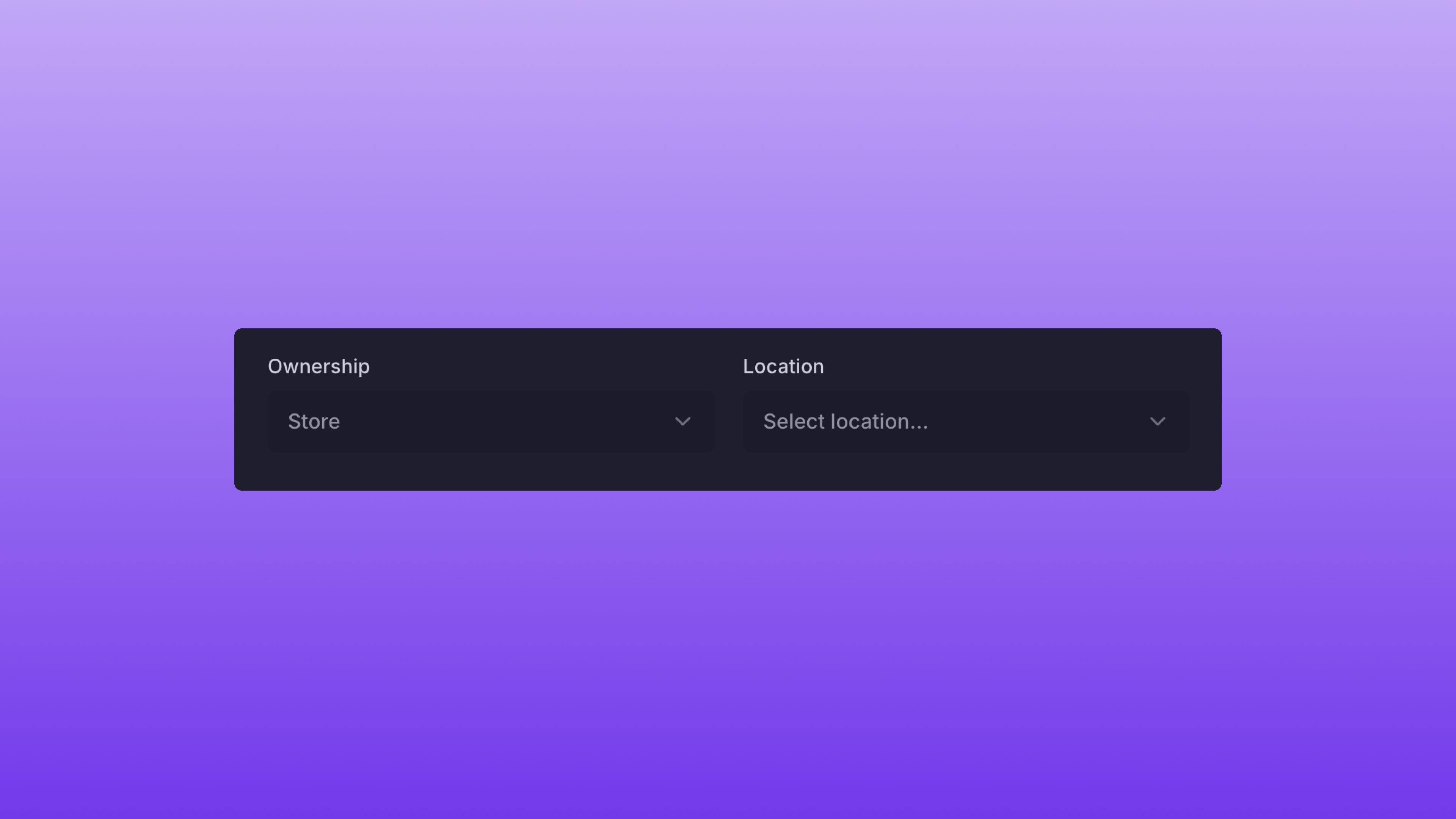 After clicking the Onboard Items button, you’ll see two drop-down boxes to assign Ownership & Location. Ownership will default to store-owned, with the ability to select any consigner as needed via the dropdown.
To assign a Location to the Items, select the dropdown and pick the correct location. The Locations displayed are derived from your Store Settings.
After clicking the Onboard Items button, you’ll see two drop-down boxes to assign Ownership & Location. Ownership will default to store-owned, with the ability to select any consigner as needed via the dropdown.
To assign a Location to the Items, select the dropdown and pick the correct location. The Locations displayed are derived from your Store Settings.
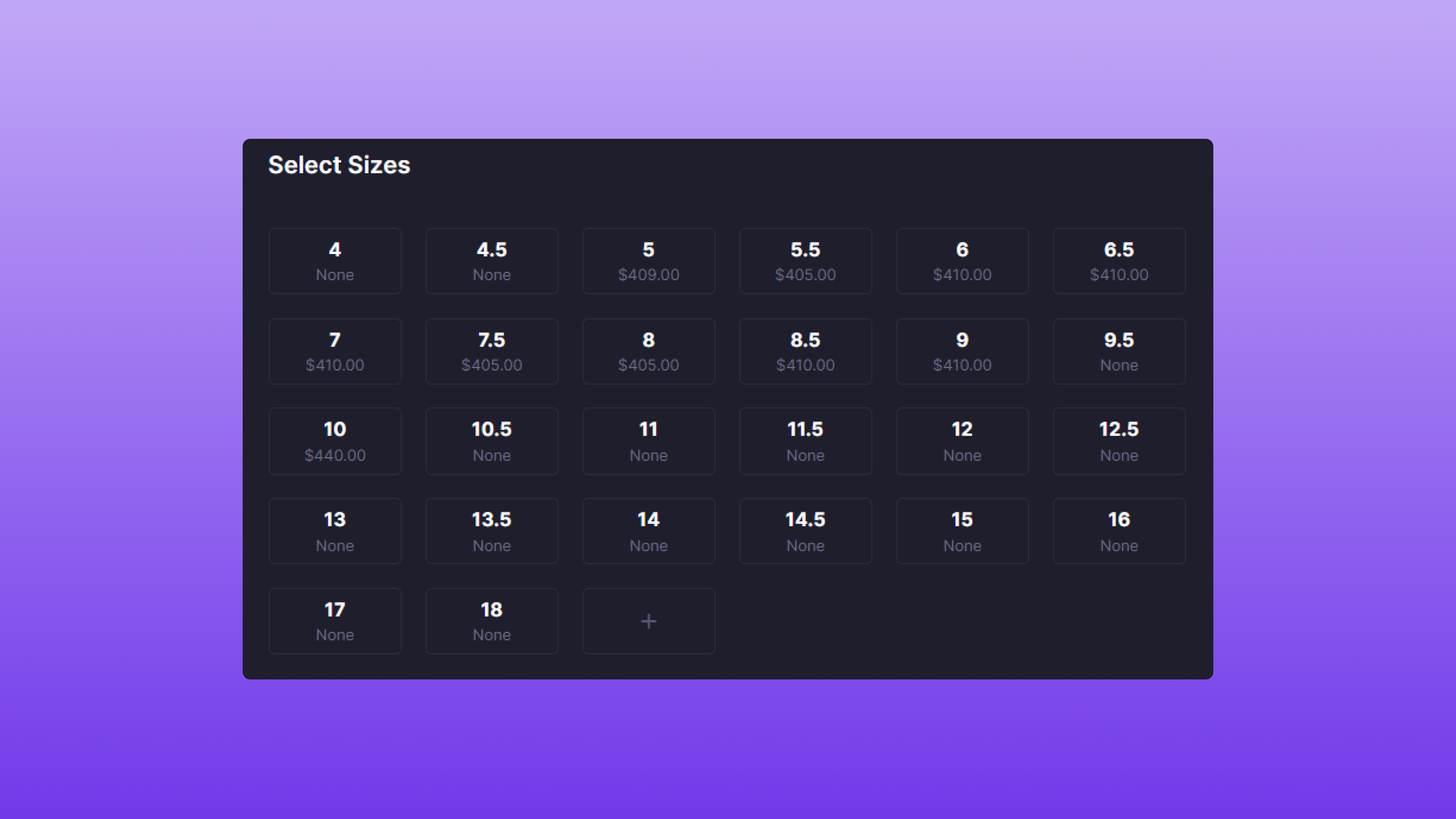 After clicking the Onboard Items button, you’ll see a sizing chart that displays the lowest Active Item price for each size. If the size does not exist in the store’s inventory, None will be displayed. Once a size is clicked, it’ll create a new row within the table with the selected size populated.
If default sizing is not available, you can click the + icon. A blank size row will be added to the table to allow custom size input.
After clicking the Onboard Items button, you’ll see a sizing chart that displays the lowest Active Item price for each size. If the size does not exist in the store’s inventory, None will be displayed. Once a size is clicked, it’ll create a new row within the table with the selected size populated.
If default sizing is not available, you can click the + icon. A blank size row will be added to the table to allow custom size input.
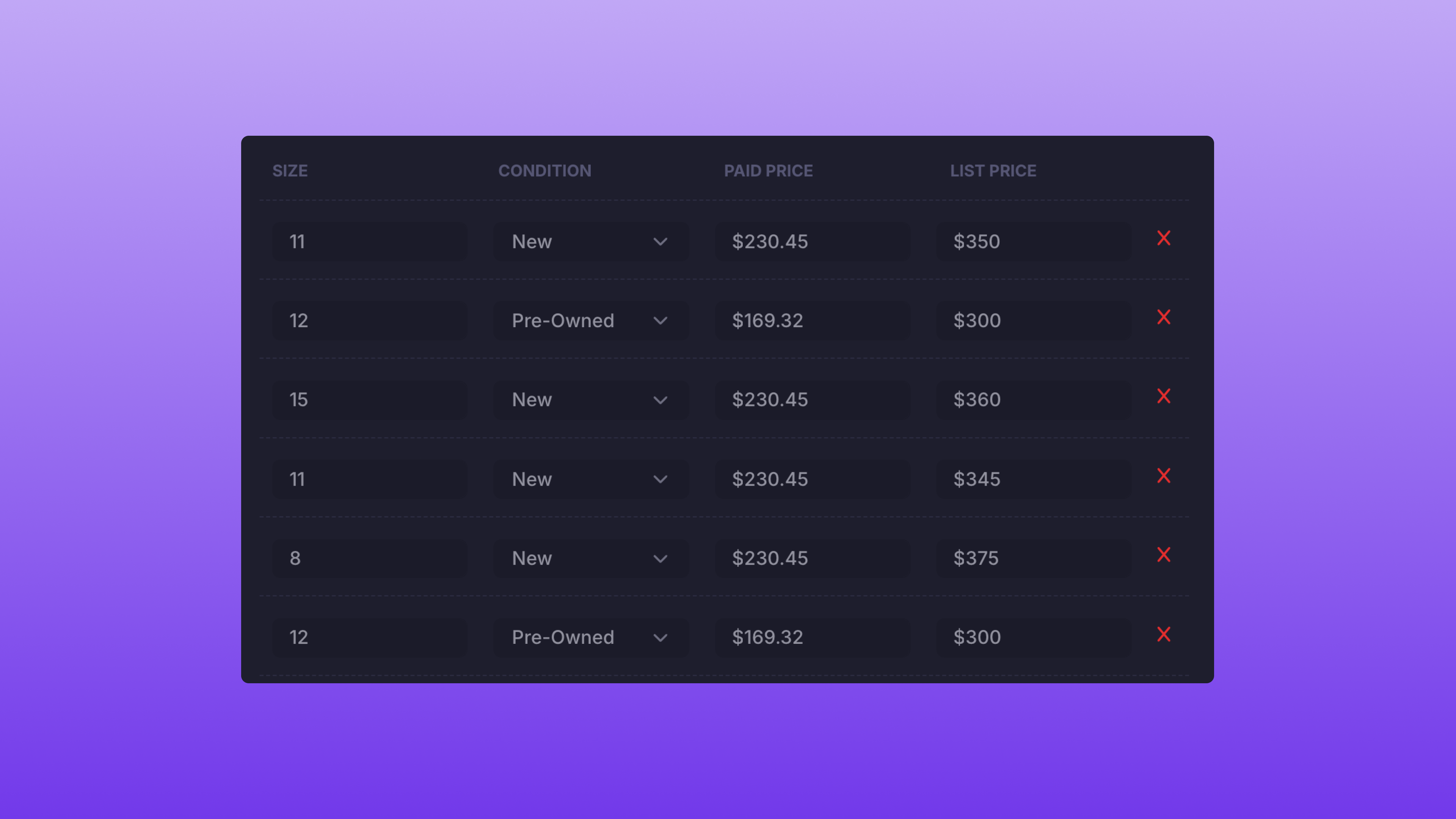 If you made a mistake, simply click the X icon, and the row will be deleted.
If the information is correct, click Onboard Items, and the Items will be onboarded within Bind. You’ll also be redirected to the Product Overview.
If you made a mistake, simply click the X icon, and the row will be deleted.
If the information is correct, click Onboard Items, and the Items will be onboarded within Bind. You’ll also be redirected to the Product Overview.

